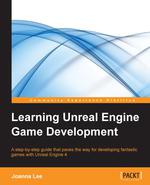Book Description
With this book, you will gain valuable and practical knowledge of the latest functionalities of Delphi. Starting with the foundations, you will work on your VCL application, customize the TDBGrid, and configure your runtime class using RTTI. Going forward, you will build on this foundation and deploy FireMonkey to go cross-platform or even call FireMonkey from a VCL project, and you will fully understand how you can include Delphi on your server. Finally, you will use App Tethering, call Android and iOS SDK classes, and even use the Android TextToSpeech engine to add sounds to your phone! With this learning resource at your side, you will acquire all that a RAD Studio developer needs to know about Delphi in one complete, informative guide.
Read an Extract from the book
Giving a new appearance to the standard FireMonkey controls using styles
Since Version XE2, RAD Studio includes FireMonkey. FireMonkeyis an amazing library. It is a really ambitious target for Embarcadero, but it's important for its long-term strategy. VCL is and will remain a Windows-only library, while FireMonkey has been designed to be completely OS and device independent. You can develop one application and compile it anywhere (if anywhere is contained in Windows, OS X, Android, and iOS; let's say that is a good part of anywhere).
Getting ready
One of the main features of FireMonkey is customization through styles. A styled component doesn't know how it will be rendered on the screen, but the style. Changing the style, you can change the aspect of the component without changing its code. The relation between the component code and style is similar to the relation between HTML and CSS, one is the content and another is the display. In terms of FireMonkey, the component code contains the actual functionalities that the component has, but the aspect is completely handled by the associated style. All the TStyledControl classes support styles.
Let's say you have to create an application to find a holiday house for a travel agency. Your customer wants a nice-looking application to search for the dream house for their customers. Your graphic design department (if present) decided to create a semitransparent look-and feel, as shown in the following screenshot, and you've to create such an interface. How to do that?

This is the UI we want
How to do it…
In this case, yourequire some step-by-step instructions, so here they are:
- Create a new FireMonkey desktop application (navigate to File New| FireMonkey Desktop Application).
- Drop a TImage component on the form. Set its Align property to alClient, and use the MultiResBitmap property and its property editor to load a nice-looking picture.
- Set the WrapMode property to iwFit and resize the form to let the image cover the entire form.
- Now, drop a TEdit component and a TListBox component over the TImage component. Name the TEdit component as EditSearch and the TListBox component as ListBoxHouses.
- Set the Scale property of the TEdit and TListBox components to the following values:
- Scale.X: 2
- Scale.Y: 2
- Your form should now look like this:

The form with the standard components
The actions to be performed by the users are very simple. They should write some search criteria in the Edit field and click on Return. Then, the listbox shows all the houses available for that criteria (with a "contains" search). In a real app, you require a database or a web service to query, but this is a sample so you'll use fake search criteria on fake data.
- Add the RandomUtilsU.pas file from the Commons folder of the project and add it to the uses clause of the main form.
- Create an OnKeyUp event handler for the TEdit component and write the following code inside it:
procedure TForm1.EditSearchKeyUp(Sender: TObject; var Key: Word; var KeyChar: Char; Shift: TShiftState); var I: Integer; House: string; SearchText: string; begin if Key <> vkReturn then Exit; // this is a fake search... ListBoxHouses.Clear; SearchText := EditSearch.Text.ToUpper; //now, gets 50 random houses and match the criteria for I := 1 to 50 do begin House := GetRndHouse; if House.ToUpper.Contains(SearchText) then ListBoxHouses.Items.Add(House); end; if ListBoxHouses.Count > 0 then ListBoxHouses.ItemIndex := 0 else ListBoxHouses.Items.Add('<Sorry, no houses found>'); ListBoxHouses.SetFocus; end; - Run the applicationand try it to familiarize yourself with the behavior.
- Now, you have a working application, but you still need to make it transparent. Let's start with the FireMonkey Style Designer (FSD).
Just to be clear, at the time of writing, the FireMonkey Style Designer is far to be perfect. It works, but it is not a pleasure to work with it. However, it does its job.
- Right-click on the TEdit component. From the contextual menu, choose Edit Custom Style (general information about styles and the style editor can be found at http://docwiki.embarcadero.com/RADStudio/XE6/en/FireMonkey_ Style_Designer and http://docwiki.embarcadero.com/RADStudio/XE6/ en/Editing_a_FireMonkey_Style).
- Delphi opens a new tab that contains the FSD. However, to work with it, you need the Structure pane to be visible as well (navigate to View Structure or Shift+ Alt+ F11)
- In the Structure pane, there are all the styles used by the TEdit control. You should see a Structure pane similar to the following screenshot:

The Structure pane showing the default style for the TEdit control
- In the Structure pane, open the editsearchstyle1 node, select the background subnode, and go to the Object Inspector.
- In the Object Inspector window, remove the content of the SourceLookup property.
The background part of the style is TActiveStyleObject. A TActiveStyleObject styleis a style that is able to show a part of an image as default and another part of the same image when the component that uses it is active, checked, focused, mouse hovered, pressed, or selected. The image to use is in the SourceLookup property. Our TEdit component must be completely transparent in every state, so we removed the value of the SourceLookup property.
- Now the TEdit component is completely invisible. Click on Apply and Close and run the application. As you can confirm, the edit works but it is completely transparent. Close the application.
- When you opened the FSD for the first time, a TStyleBook component has been automatically dropped on the form and contains all your custom styles. Double-click on it and the style designer opens again.
- The edit, as you saw, is transparent, but it is not usable at all. You need to see at least where to click and write. Let's add a small bottom line to the edit style, just like a small underline.
- To performthe next step, yourequire the Tool Palette window and the Structure pane visible. Here is my preferred setup for this situation:

The Structure pane and the Tool Palette window are visible at the same time using the docking mechanism; you can also use the floating windows if you wish
- Now, search for a TLine component in the Tool Palette window. Drag-and-drop the TLine component onto the editsearchstyle1 node in the Structure pane. Yes, you have to drop a component from the Tool Palette window directly onto the Structure pane.
- Now, select the TLine component in the Structure Pane (do not use the FSD to select the components, you have to use the Structure pane nodes). In the Object Inspector, set the following properties:
- Align: alContents
- HitTest: False
- LineType: ltTop
- RotationAngle: 180
- Opacity: 0.6
- Click on Apply and Close.
- Run the application. Now, the text is underlined by a small black line that makes it easy to identify that the application is transparent. Stop the application.
- Now, you've to work on the listbox; it is still 100 percent opaque.
- Right-click on the ListBoxHouses option and click on Edit Custom Style.
- In the Structure pane, there are some new styles related to the TListBox class. Select the listboxhousesstyle1 option, open it, and select its child style, background.
- In the Object Inspector, change the Opacity property of the background style to 0.6. Click on Apply and Close.
- That's it! Run the application, write Calif in the Edit field and press Return. You should see a nice-looking application with a semitransparent user interface showing your dream houses in California (just like it was shown in the screenshot in the Getting ready section of this recipe). Are you amazed by the power of FireMonkey styles?
How it works...
The trick used in this recipe is simple. If you require a transparent UI, just identify which part of the style of each component is responsible to draw the background of the component. Then, put the Opacity setting to a level less than 1(0.6 or 0.7 could be enough for most cases). Why not simply change the Opacity property of the component? Because if you change the Opacity property of the component, the whole component will be drawn with that opacity. However, you need only the background to be transparent; the inner text must be completely opaque. This is the reason why you changed the style and not the component property.
In the case of the TEdit component, you completely removed the painting when you removed the SourceLookup property from TActiveStyleObject that draws the background.
As a thumb rule, if you have to change the appearance of a control, check its properties. If the required customization is not possible using only the properties, then change the style.
There's more…
If you are new to FireMonkey styles, probably most concepts in this recipe must have been difficult to grasp. If so, check the official documentation on the Embarcadero DocWikiat the following URL:
http://docwiki.embarcadero.com/RADStudio/XE6/en/Customizing_ FireMonkey_Applications_with_Styles